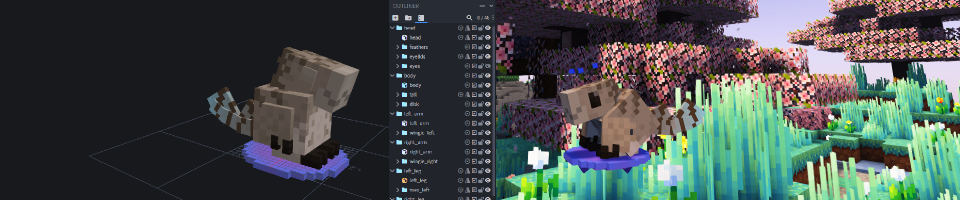
This guide covers the workflow of modeling & texturing a Customizable Player Models (CPM) custom player model inside the 3D modeling program Blockbench and bringing it over to modded Minecraft after, so you can actually play as it.
Please note that CPM comes with its own modeling program that runs inside modded Minecraft! It is entirely possible to make & animate a custom player model using only the mod with no external tools. However Blockbench is (imo) smoother, more powerful and easier to use, so this guide exists.
This guide does NOT tell you how to do the artworking– 3D modeling will have to be learned elsewhere! This guides DOES tell you which boxes to check and where to save stuff so that it all works in the end, because it's fiddly, tedious, and there's so much of it that I made the original text version of this guide so I wouldn't have to keep rewatching a video guide and hitting pause every 30 seconds for 20 minutes. (But see the bibliography for those video guides.)
- You will need modded Minecraft. (Duh. But see depot for guide(s).)
- You will need the Customizable Player Models mod by tom54541. MODRINTH CURSEFORGE CPM wiki on github
- You will need Blockbench. DOWNLOAD
- You will need a plugin for Blockbench that makes CPM data work.
- Open Blockbench. File → Plugins... → at the top right of the search-y bar (in top left) is a cloud-arrow icon for Load Plugin from URL. Click it.
- Paste this in:
https://tom5454.com/cpm/cpm_plugin/new/cpm_plugin.js - Alternatively, check the wiki for the URL. That page also has a manual download so as a backup option you can Load Plugin from File.
- There may not be a confirmation dialogue but if it worked it should be listed under Installed (left column) as cpm_plugin by tom5454.
General Tips/Warnings About CPM Jank
TEXTURES: these are weirdly unjanky and seem to handle almost anything you want. You can make the texture file dimensions bigger; you can make your texture resolution higher (at least manually). You can even do all the Blockbench UV mapping nonsense you want including Mirror Modeling and per-face UV. It'll handle fine in CPM, no problemo.
MODELS: the plugin should stop you from doing anything CPM can't handle, so you should be fine.
ANIMATIONS: ah, the problem child. Any animation data stored in a .cpmproject file will NOT open in Blockbench! The model/texture will load fine but the Animation pane will be empty. Seems to be a plugin limitation, maybe it will change in the future. But for now if you want ANY custom animations, even minor ones, you must either work in a Blockbench .bbmodel file or work in the in-game CPM editor on a .cpmproject file that you never ever send back to Blockbench.
- To start a new model: File → New → Customizable Player Models model
- In general, save this work file as a Blockbench Project
.bbmodelfor working because you're gonna deal with the "final".cpmprojectgetting sent to Minecraft differently. (Skin is a PNG as always.) ✨Add shading and detail✨
For anyone who didn't spend their formative years tormented by art "how to draw" books, this is a reference to the long-running joke that these books would start off by drawing really simple shapes and then suddenly compress all the actual work into a single ridiculous step. Incidentally, this step is 95%+ of what your time will ACTUALLY be spent on, but I'm not teaching you 3D modeling/animating here.- WHEN READY TO SEND TO MINECRAFT: File → Export → Export Customizable Player Models Project
.cpmprojectand put it in the\player_models\folder of this minecraft/mods install. It should be on the same level as\mods\AKA it ought to be inAppdata\Roaming\.minecraft\unless your mod install rests somewhere else.- UNASKED FOR ADVICE: if you have a local backup of your non-CPM skin, drop a copy of that in
\player_models\too. Otherwise you will need/want to hop into the game with your desired vanilla-compliant skin to get it saved as your "if someone doesn't have CPM show them this" option.
- UNASKED FOR ADVICE: if you have a local backup of your non-CPM skin, drop a copy of that in
- Open Minecraft with CPM. At the play screen (Singleplayer, Multiplayer, etc) there should be "Open Skin Editor" in the top left. (If cursed by demons this may be almost covered up by the windows program bar. fml.) File → Load → navigate to the
\player_models\folder if necessary and pick the.cpmproject ✨Animation/final clean up interlude✨
This is the step where you discover all the things you forgot. Maybe some stuff goes wrong because @#$%ing Java! Let's find out whether we're going back to step 2!- To test what you have so far in-game: inside the CPM editor, File → Save, File → Test Ingame, pick a single-player world, hop in. (Ctrl-S as a hotkey may do both of these at once, to speed it up?)
- One million "repeat steps 2-6" later: Oh my gosh it's ready... it's all done... you're free!! Ok, time to make it visible to everyone else.
- Return to the CPM editor. File → Export (→agree you "can't edit" imported shit and need to save your
.cpmprojectfiles somewhere local to retain editability). Review this new window carefully:- CONFIRM THE "VANILLA SKIN". If it's not the vanilla-compliant skin you want people without the mod to see, "Change Vanilla Skin" and pick the right .png out of
\player_models\. - SLIM (ALEX) vs DEFAULT (STEVE): choose the appropriate one for the Vanilla Skin.
- CAREFULLY AVOID ALMOST EVERY OTHER OPTION.
- CONFIRM THE "VANILLA SKIN". If it's not the vanilla-compliant skin you want people without the mod to see, "Change Vanilla Skin" and pick the right .png out of
- Hit EXPORT & UPLOAD. This will swap out your current vanilla skin with the one you just confirmed, if applicable, so agree to that prompt.
- Hit UPLOAD PASTE. Ok if you have a github maybe do that instead, but for the githubless of us the paste site stores up to 15 of these for free! FINISHED MODEL MANAGEMENT TIPS:
- File → Open Recent will let you swap back to recent models, you don't need to re-upload to use one you already finished.
- You can delete old/unused pastes. Edit → Pastes near the bottom, brings up the list to manage them all.
- If you really need more than 15 you should probably get a github. They're free, be less lazy than me.
Bibliography, Links, Further Resources
All the credit for this walkthrough, and any competence I have exhibited at any point in the process, goes to the various guides on youtube by strangers who know what they're doing a billion percent more than I do. The above steps were written down mostly while watching this particular guide:
How to use BLOCKBENCH for the CUSTOMIZABLE PLAYER MODELS mod!!! (Tutorial) by nullifi3d_
However I also found this guide to be a useful, fast, (Blockbench-less) intro which touches on more of CPM's features:
Customizable Player Models tutorial (You will like this mod)by ♫ SakePlayS ♫
For specific how-tos I found RowanWyvern's posted guides to be priceless and if you have any ambitions beyond kemonomimi basics you'll need these (and maybe more, check the channel):
How to create Armor, How to stop Vanilla Leg animations, Creating a long neck
"Ambitions beyond kemonomimi basics?" My good block-enjoyer, CPM can do so much more than glowing eyes, tails and digitigrade legs. Here's some showcases that opened my eyes to the possibilities:
- Dusk Dragon by RowanWyvern (private commission)
- Mecha Robotby AeAshira TH (available on Google Drive)
- Raptor-Dino also by AeAshira TH (available on Google Drive)
Guide written 2024-11-30
CPM version 1.20-0.6.19a
(Minecraft Fabric 1.20.1)
Blockbench version 4.11.2